How to Change Your Zoom Background
Ever wondered how all of your friends have all those cool backgrounds on Zoom? You can do it too! Here’s how to update your background on Zoom.
To change your Zoom background prior to a meeting, you can follow these steps:
- Open the Zoom desktop client: Launch the Zoom application on your computer.
- Sign in to your account: Enter your login credentials to sign in to your Zoom account.
- Access the settings: Click on your profile picture or initials in the top right corner of the Zoom app. This will open a drop-down menu.
- Go to Settings: In the drop-down menu, click on “Settings” to access your Zoom settings.
- Select Virtual Background: In the Settings window, locate and click on the “Virtual Background” tab on the left-hand side.
- Choose or upload a background: You will see a preview of your current background and options to choose a virtual background or upload your own. You can select a background from the preloaded options or upload an image or video file from your computer.
- Preview your background: You can preview how the background looks behind you before joining a meeting. Make sure your camera is on to see the preview.
- Save the changes: Once you are satisfied with your selected background, click on the “Close” button to save the changes and close the Settings window.
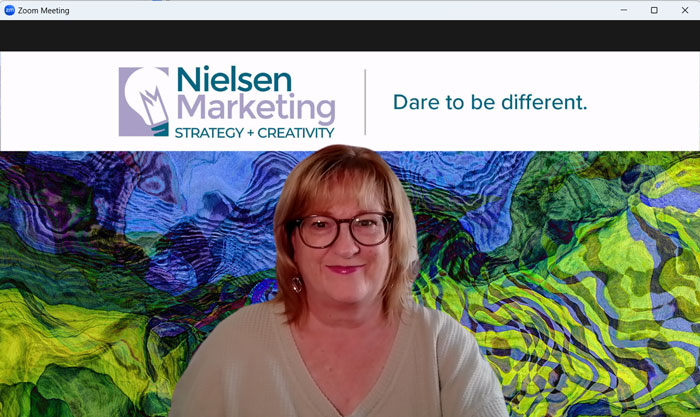
After following these steps, your selected virtual background will be set for your next Zoom meeting. When you join a meeting, your chosen background will be displayed behind you. Remember that using virtual backgrounds works best with a green screen and uniform lighting to create a seamless effect.
